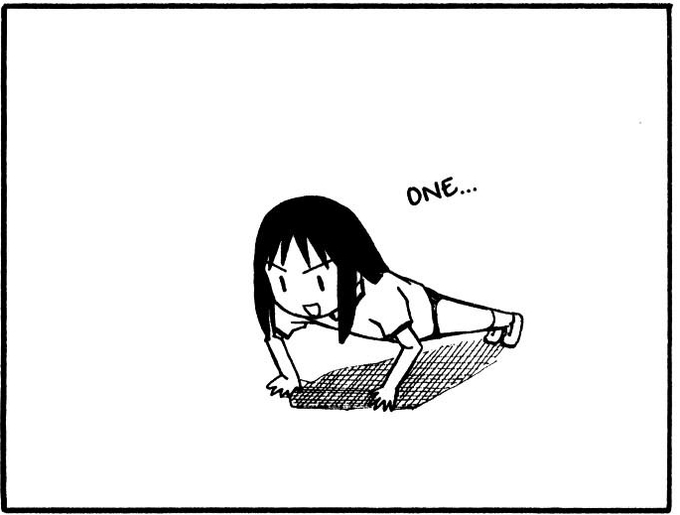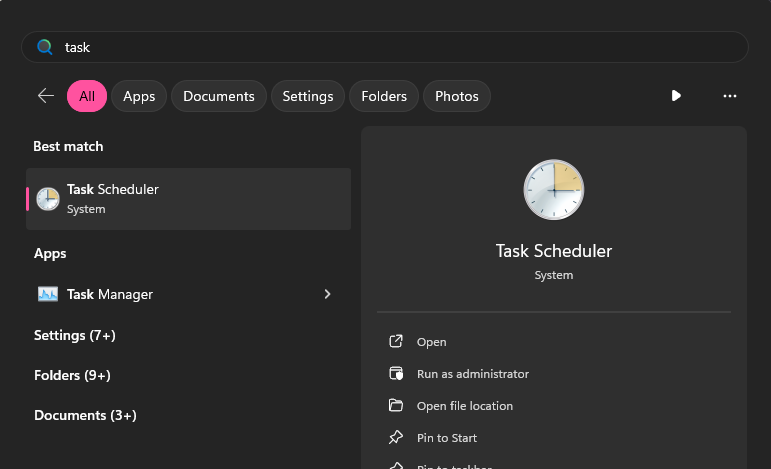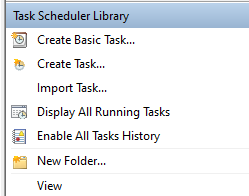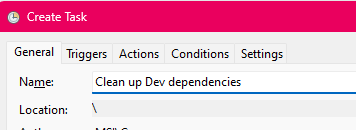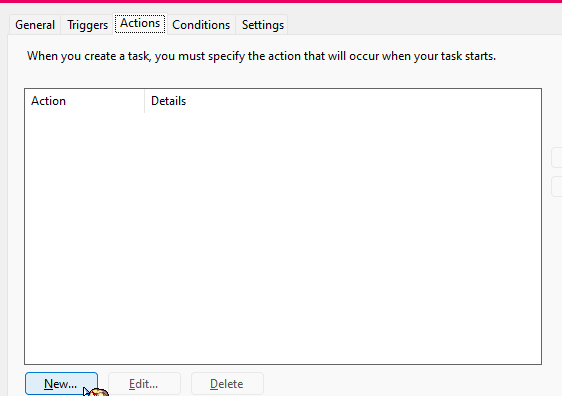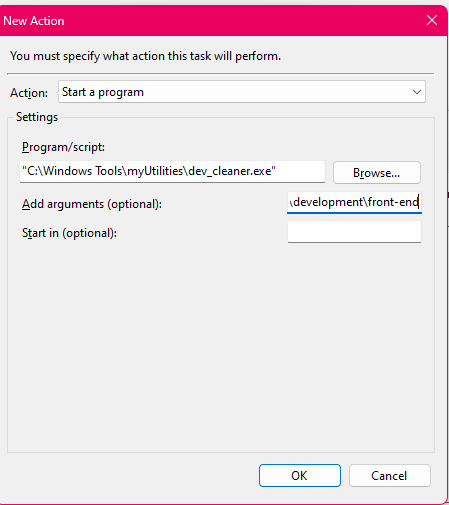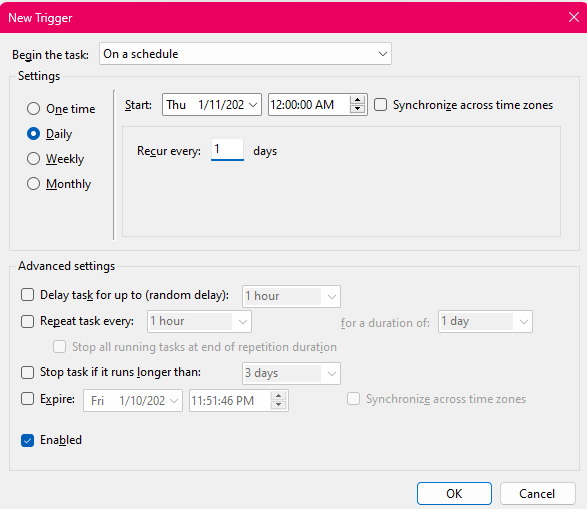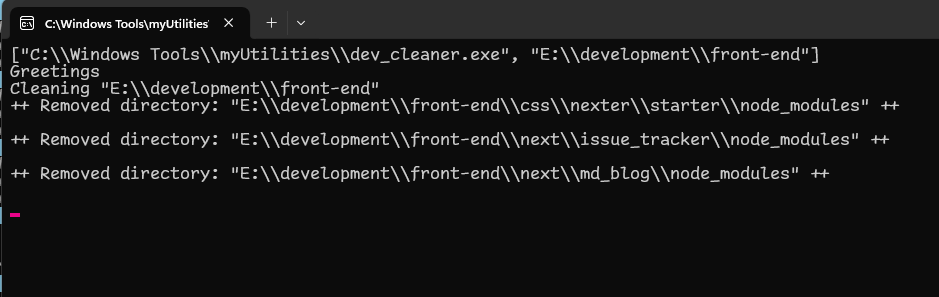sometimes you wanna automate a process like backing up a folder or cleaning up the desktop or some other thing, to do that you can schedule a task to be executed by windows task scheduler.
on linux you can do the same thru either a cron job or airflow.
thru powershell 7
1
Register-ScheduledTask -Action <ACTION U WANNA DO> -Trigger <TRIGGER> -TaskName <TASK NAME>
- Action: is the action, for example execute a script
- Trigger: do this action daily @ 12:00AM
- TaskName: give it a meaningful name
example:
1
Register-ScheduledTask -Action New-ScheduledTaskAction -Execute 'powershell.exe' -Argument "-File .\backup-notes.ps1" -Trigger New-ScheduledTaskTrigger -Daily -At 12:00AM -TaskName "BackUpNotesToGitTask"
as you can see this is a monstrosity to type, good thing you can use variables xD
1
2
3
$action = New-ScheduledTaskAction -Execute 'powershell.exe' -Argument "-File .\backup-notes.ps1"
$trigger = New-ScheduledTaskTrigger -Daily -At 12:00AM
Register-ScheduledTask -Action $action -Trigger $trigger -TaskName "BackUpNotesToGitTask"
this is simpler and you can make a script outta it.
thru the gui
I’m gonna create a task that would run an exe that i’ve written in rust, which will clean development dependencies for a given directory.
be careful what you run!
- open it from start
- create Task
- Actions -> New
- there are the 2 tasks we created, the first from the command line and the other from the gui
![step-7]()
- at the defined time the job will run or u can click run
![step-8]()
powershell script to backup
what this does is:
- get the current path this was executed from
- sets the execution policy,
- goes to the path my obsidian library lives in
- pushes the code to github
- sets the location to the directory it was executed from
- on error it’s supposed to log it into a file in an adjacent folder
1
2
3
4
5
6
7
8
9
10
11
12
13
14
15
16
17
18
19
20
$errorLog = "C:\Windows Tools\myUtilities\ToolLogs\BackUpNotes.txt"
$currentLocation = Get-Location
try {
Set-ExecutionPolicy RemoteSigned -Scope Process -Force
Set-Location -Path "$env:USERPROFILE\notes\crimson_library"
git add -A
git commit -m "From Task Schedular"
git push
}
catch {
$_ | Out-File -FilePath $errorLog -Append
}
finally {
Set-Location -Path $currentLocation
}