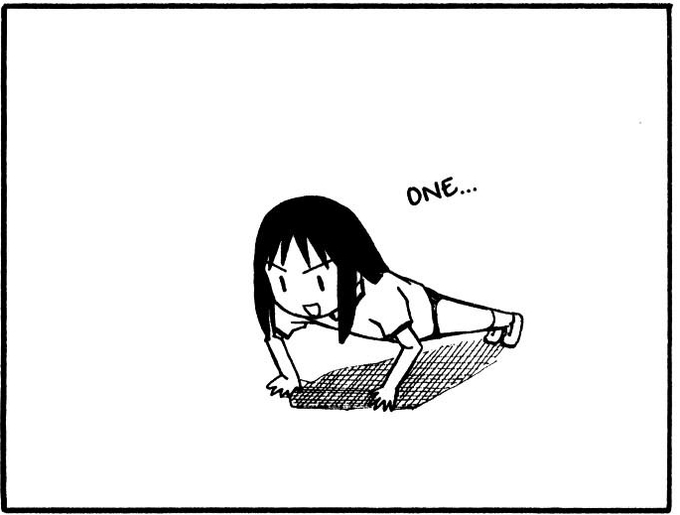what’s ssh?
SSH stands for Secure Shell. It is a secure network protocol that allows secure communication and remote access between two devices.
Gen a key
Both win and Unix share the same generation method.
1
ssh-keygen -o -a 100 -t ed25519 -f ~/.ssh/< NAME > -C < E-MAIL >
deamon status
make sure the deamon is running:
- linux:
sudo systemctl status sshdstart it by replacing status w/ start- start it via:
start-service sshd,get-service sshdwill check the status.
- auto-start it:
Set-Service -Name sshd -StartupType 'Automatic'
copy the key to remote machine
windows to linux
1
type $env:USERPROFILE\.ssh\[ KEY ] | ssh -p [PORT] [ USER]@[ HOST ] "cat >> .ssh/authorized_keys"
example to termux
1
type $env:USERPROFILE\.ssh\tablet.pub | ssh -p 8022 u0_a380@192.168.1.15 "cat >> .ssh/authorized_keys"
linux to linux
1
ssh-copy-id -i ~/.ssh/< KEY > < USER >@< HOST >
linux to windows
we’re kinda screwed here; u’d need to copy the key manually: you can send the key to urself then delete the message ¯_(ツ)_/¯ or SSH into the host and cat the *.pub key and put it into the authorized file
- add the contents of the
.pubinto$env:USERPROFILE\.ssh\authorized_keys- if it’s not there, create it.
- u also can change the default shell form the normal powershell to powershell 7 win docs
1
New-ItemProperty -Path "HKLM:\SOFTWARE\OpenSSH" -Name DefaultShell -Value "C:\Program Files\PowerShell\7\pwsh.exe" -PropertyType String -Force
- if you’re trying to connect and u still get prompted for a pass, chances are the user you are trying to connect as is an admin, simply add the contents of the
authorized_keysintoadministrators_authorized_keyslocated inC:\ProgramData\ssh
to Github
1
2
3
4
5
eval "$(ssh-agent -s)"
# add the key to the agent
ssh-add ~/.ssh/NAME
# copy the PUBLIC key
clip < ~/.ssh/NAME.pub # NO CLIP ? nano it !
if you’re using termux and you quit the session, you’d have to re-add the keys, so maybe add them to
~/.bashrcor~/.zshrcat th end.
then got to https://github.com/settings/keys, create a new key and paste what u’ve copied there.
test the generated key
1
ssh < USER >@< HOST > -i < THE KEY >
ex:
1
ssh canaan@192.168.77.130 -i ~/.ssh/luna
create a Host config
create ( ~/.ssh/config$env:USERPROFILE/.ssh/config) file if it’s not there.
the syntax is the following:
1
2
3
4
5
Host <A NAME>
HostName <SERVER ADDRESS>
User <USER>
Port <PORT>
IdentityFile <WHERE THE KEY IS STORED>
1
2
3
4
Host luna
HostName 192.168.77.130
User luna
IdentityFile ~/.ssh/luna
and u’d connect like this assuming the daemon is running:
1
2
ssh < hostname >
ssh luna
Securing the connection
- files that needs to be edited:
- Linux:
/etc/ssh/sshd_config - Win:
C:\ProgramData\ssh\sshd_config
- Linux:
disable password auth
after you’ve generated your keys and made sure to test them.
open the file depending on your system and:
uncomment it by removing # and change it to no
restart the service sudo service ssh restart
Change the port to a less common one
in the same file, uncomment the port and change it’s value, then restart the service
connect like this after : ssh -p <port>
Set a time interval for the connection
- in the system specific file uncomment/add:
- ClientAliveInterval < Interval>
- ClientAliveCountMax 0 <- max connections